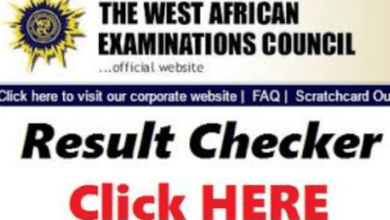Offloading Media to Cloud Storage to Optimize Website Speed

having a fast-loading website is crucial for ensuring a positive user experience and better search engine rankings.
One effective way to achieve this is by offloading media to cloud storage.
In this article, we’ll explore what offloading media means, how to do it in WordPress, the benefits of using cloud storage for media, and the concept of infinite uploads cloud storage for the WordPress media library.
What is Offload Media?
Offloading media refers to the process of storing your website’s images, videos, and other multimedia files on external cloud storage servers, instead of keeping them on your web hosting server.
By doing so, you reduce the burden on your web hosting infrastructure and enable faster content delivery to your website visitors.
How do I Offload Media in WordPress?
In WordPress, you can offload media to cloud storage using specialized plugins. One popular option is the “WP Offload Media” plugin. Follow these steps to get started:
Step 1: Choose a Cloud Storage Provider: First, select a reliable cloud storage provider like Amazon S3, Google Cloud Storage, or Microsoft Azure.
Step 2: Set Up an Account: Sign up for an account with your chosen cloud storage provider and create a new bucket/container to store your media files.
Step 3: Install and Configure the Plugin: Install the “WP Offload Media” plugin from the WordPress repository. Once activated, navigate to its settings and enter your cloud storage account credentials.
Step 4: Offload Media: With the plugin configured, you can now offload your existing media library to the cloud by going to “Media” → “Offload Media.” You can also enable automatic offloading for new uploads.
What is Media Cloud Storage?
Media cloud storage is a service provided by various cloud platforms that allows you to store and manage your website’s media files remotely.
These files are stored on powerful and scalable cloud servers, ensuring high availability and faster loading times for your website visitors.
Advantages of Offloading Media to Cloud Storage
1. Improved Website Speed
Offloading media to cloud storage reduces the load on your web hosting server, resulting in faster loading times for your website pages.
2. Enhanced Scalability
Cloud storage solutions offer virtually unlimited storage capacity, allowing you to seamlessly handle increasing amounts of media files as your website grows.
3. Cost-Effective
Cloud storage often follows a pay-as-you-go model, meaning you only pay for the storage space and bandwidth you use, making it a cost-effective solution for website owners.
4. Data Redundancy and Security
Reputable cloud storage providers ensure data redundancy and robust security measures, protecting your media files from loss or unauthorized access.
What is Infinite Uploads Cloud Storage for the WordPress Media Library?
Infinite uploads cloud storage is a feature provided by certain cloud storage plugins, like “WP Offload Media,” where your WordPress media library can continuously expand without any limitations.
This means that regardless of the number or size of media files you upload, your cloud storage can accommodate them seamlessly.
FAQs
What are the best cloud storage providers for offloading media in WordPress?
Some popular and reliable cloud storage providers for WordPress media offloading are Amazon S3, Google Cloud Storage, and Microsoft Azure.
Is offloading media to cloud storage suitable for all types of websites?
Yes, offloading media is beneficial for all websites, especially those with high-resolution images or videos, as it optimizes website speed and enhances user experience.
Can I revert to hosting media on my web server after offloading to the cloud?
Yes, most offload media plugins provide options to revert the process and move your media files back to your web hosting server if needed.
Do I need technical expertise to set up and manage offloaded media on the cloud?
While it’s helpful to have basic knowledge of WordPress, the setup process is typically user-friendly, and cloud storage providers offer detailed documentation to guide you through the process.
Also Read: Best CRM Guide: All You Need To Know Before Choosing a CRM Tool