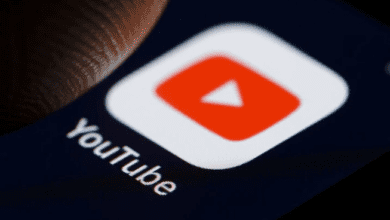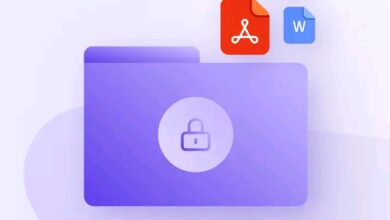How to Block Notifications from Applications

Hello everyone!
Today, I’ll show you how to block notifications from apps you find annoying.
We often have apps on our phones that send constant notifications, which can be frustrating. For example, the Phoenix browser might keep sending unwanted notifications, including inappropriate or irrelevant ones. Someone recently asked me how to block notifications from Phoenix browser because they didn’t like the content. Since many people might enjoy using this app but dislike the notifications, I decided to share how you can block notifications not just from the Phoenix browser but from any app, without affecting the app’s functionality. This method won’t interfere with how your app works, so everything will still function normally after blocking the notifications.
There are two simple methods to block notifications from apps you don’t want notifications from.
FIRST METHOD: BLOCK NOTIFICATIONS FROM THE APP ITSELF
This method is easy and quick. Here’s what you need to do:
- When you receive a notification from an app you don’t like, double-click the notification.
- You will see three options: Silent, Reminder, and Block.
- Silent: The notification will arrive quietly without any sound or vibration. You’ll only see it when you check your notifications manually.
- Reminder: You will be reminded to check the app when there’s an update or a new message.
- Block: If you select Block, you won’t see any notifications from the app unless you open it yourself.
This method temporarily blocks the notifications but is not permanent.
SECOND METHOD: BLOCK NOTIFICATIONS FROM APP SETTINGS
Another way to block notifications is through the app settings:
- Press and hold the app’s icon until a menu appears.
- Options like “Share,” “Remove,” “Uninstall,” and “App Info” will appear.
- Select “App Info” and then click on “Notifications.”
- From there, you can turn off all notifications from the app.
This method provides a more permanent solution for blocking notifications.
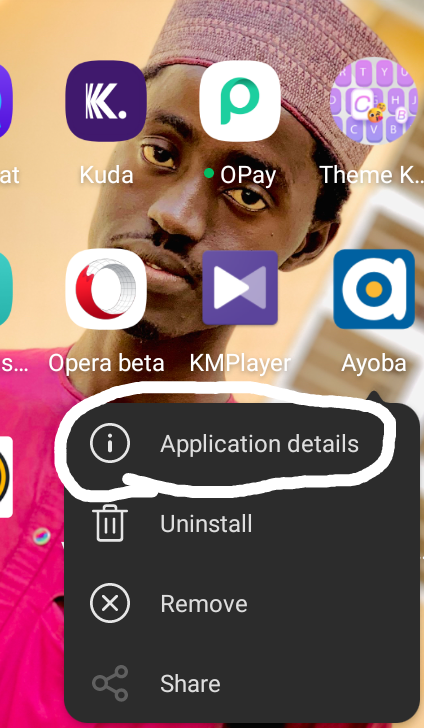
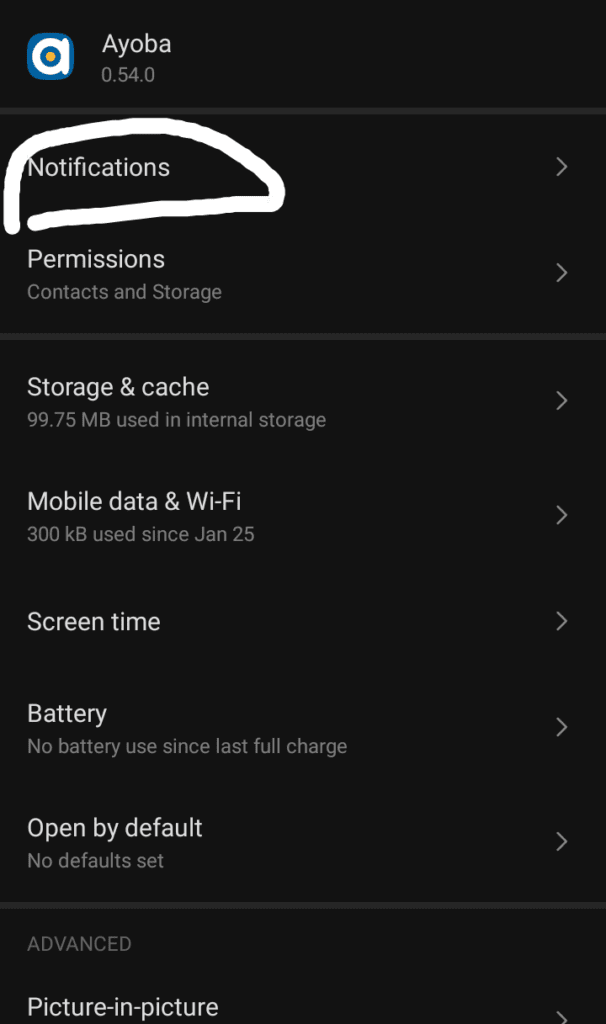
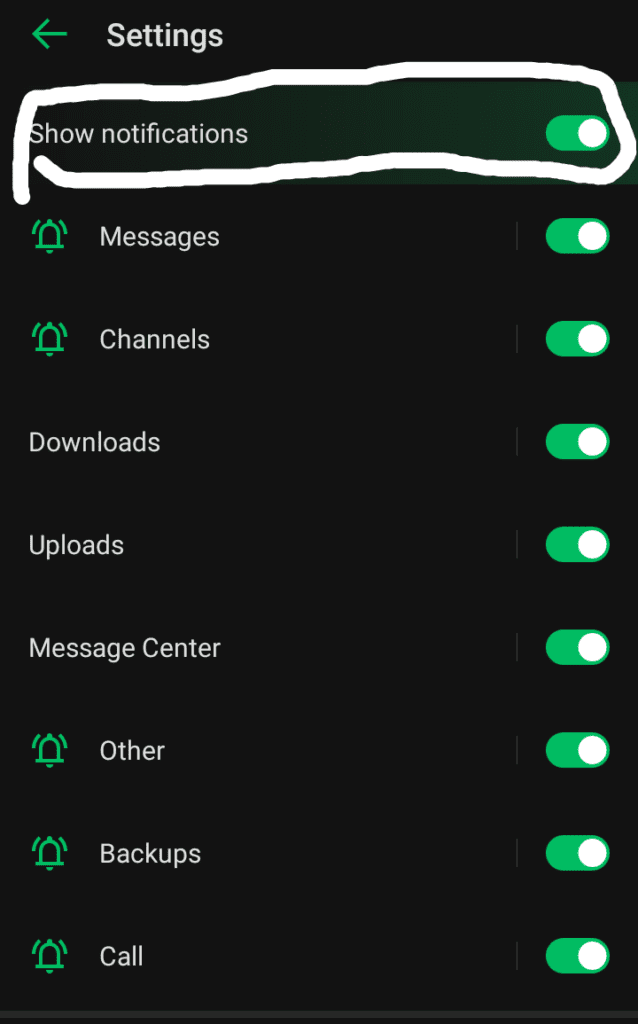
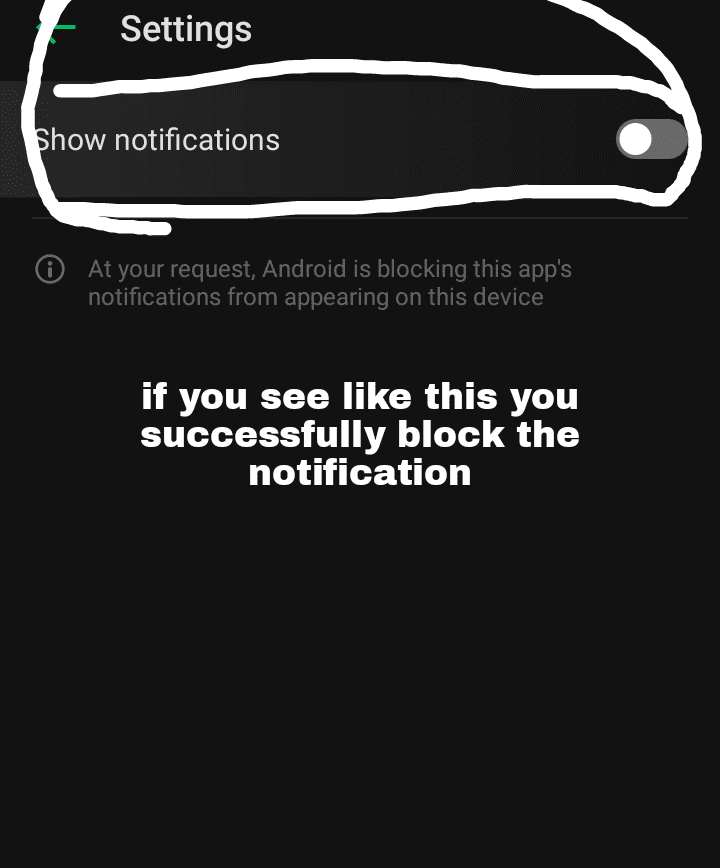
FAQs
Will blocking notifications affect the app’s performance?
No, blocking notifications will not affect the app’s functionality. The app will continue to work as usual, but you will no longer receive notifications unless you choose to check them manually.
How can I block only certain notifications but not all of them?
Many apps allow you to customize which types of notifications you want to receive. In the app settings, under “Notifications,” you may be able to toggle specific types of alerts on or off, such as promotional messages or system alerts.
Can I unblock notifications after blocking them?
Yes, you can unblock notifications by going back to the app settings and enabling notifications again. This can be done by navigating to “App Info” and selecting “Notifications” to turn them back on.
What if I don’t see the option to block notifications?
If you don’t see an option to block notifications by double-clicking the notification, you can always use the second method, where you access the notification settings through the app’s info. This method works for all apps.
Will I still receive important updates if I block notifications?
Yes, you can still access updates by opening the app. Blocking notifications only prevents pop-up alerts; it does not stop the app from updating or functioning properly.
Also Read: Debunking The Most Common Payday Loan Myths That Exist Today